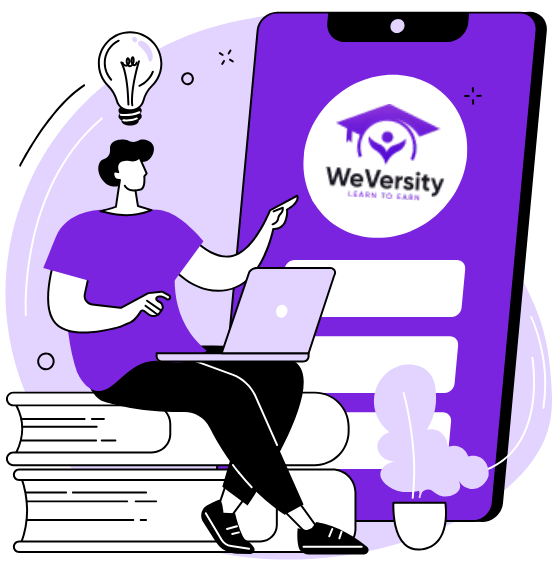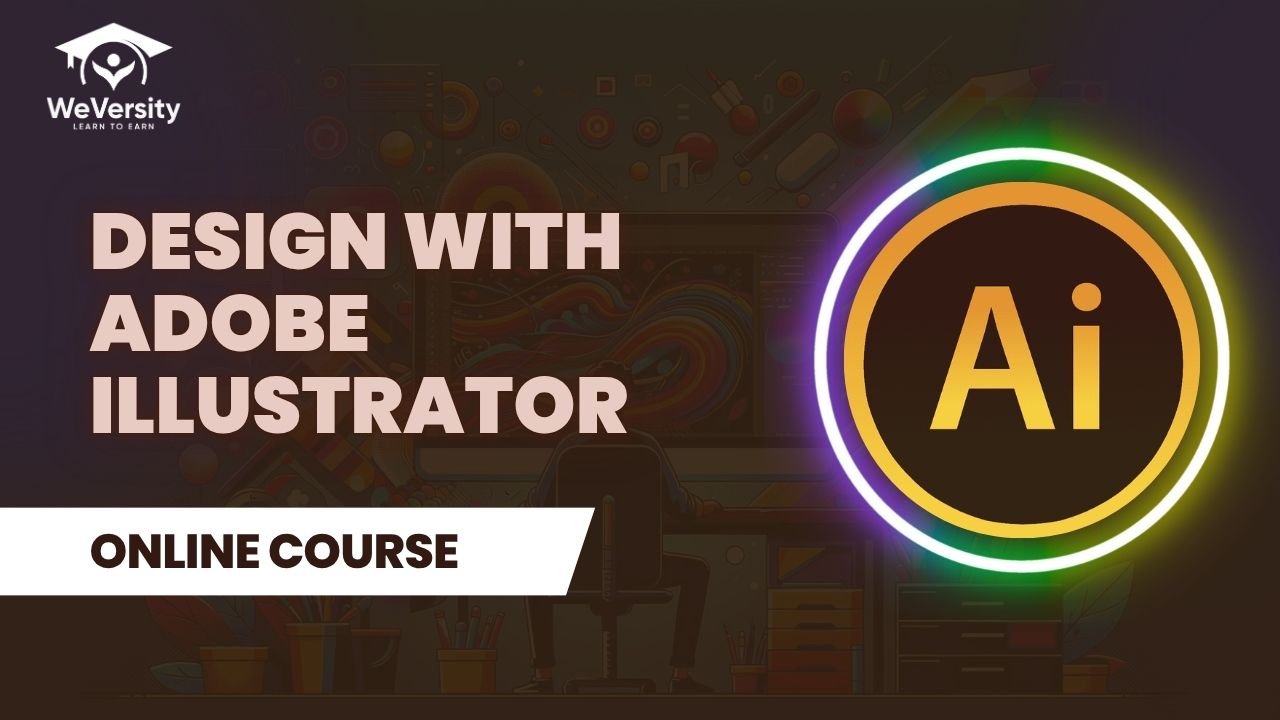
About Course
Bring Your Creative Ideas to Life One Vector at a Time
If you’ve ever looked at a logo, an illustration, or a bold graphic and thought, “I wish I could create something like that,” this is the course for you.
Design with Illustrator is a comprehensive, hands-on journey through Adobe Illustrator, suitable for beginners with no prior experience. We’ll start with the basics: learning the tools, drawing your first shapes, and understanding how Illustrator thinks. From there, we’ll level up together, designing real-world projects like icons, posters, digital illustrations, and logos.
But this isn’t just about software. It’s about unlocking your creativity and learning how to express your ideas visually. You’ll get:
-
Clear, step-by-step lessons that make sense
-
Fun, creative projects you’ll be proud to show off
-
Insider tips to save time and make your designs stand out
-
Real design skills you can use in freelance, school, or a creative career
By the end, you won’t just know how to use Illustrator, you’ll know how to design with confidence.
So whether you’re an aspiring designer, a creative soul, or just curious about how digital art works, Design with Illustrator will give you the skills, freedom, and inspiration to bring your ideas to life.
Let’s get started. Your creative journey begins here.
Course Content
Design With Adobe Illustrator
-
Introduction & Installation | Lecture 1
-
Introduction & Installation
-
Shape tool, selection tool & direct selection tool | Lecture 2
16:28 -
Shape tool, selection tool & direct selection tool
-
Magic Wand Tool Explained | Lecture 3
11:19 -
Magic Wand Tool Explained
-
How to Use the Pen Tool in Adobe Illustrator? | Lecture 4
13:30 -
How to Use the Pen Tool in Adobe Illustrator?
-
Pen Tool in Adobe Illustrator – Part 2 | Lecture 5
-
Pen Tool in Adobe Illustrator – Part 2
-
What is the Gradient Tool in Adobe Illustrator? | Lecture 6
-
What is the Gradient Tool in Adobe Illustrator?
-
Rotate & Reflect Tool in Adobe Illustrator | Lecture 7
-
Rotate & Reflect Tool in Adobe Illustrator
-
Design Like a Pro: Learn Curvature, Eyedropper & Shape Builder Tools in Illustrator | Lecture 8
-
Design Like a Pro: Learn Curvature, Eyedropper & Shape Builder Tools in Illustrator
-
Design Flow & Motion with Illustrator’s Blend Tool | Lecture 9
-
Design Flow & Motion with Illustrator’s Blend Tool
-
Eraser Tool in Adobe Illustrator | Lecture 10
-
Eraser Tool in Adobe Illustrator
-
Mastering the Perspective Grid Tool in Adobe Illustrator | Lecture 11
-
Mastering the Perspective Grid Tool in Adobe Illustrator
-
Shape Smarter, Not Harder: Mastering the Shaper Tool | Lecture 12
-
Shape Smarter, Not Harder: Mastering the Shaper Tool
-
Learn How to Make Realistic Artwork Using the Mesh Tool | Lecture 13
-
Learn How to Make Realistic Artwork Using the Mesh Tool
-
Unlock Creative Control with Clipping Masks | Lecture 14
-
Line It Up Perfectly with the Align Panel
-
Master the Power of Typography with the Text Tool | Lecture 15
-
Master the Power of Typography with the Text Tool
-
Master the Finer Details of Typography | Lecture 16
-
Master the Finer Details of Typography
-
Make Your Text Pop with Creative Effects | Lecture 17
-
Make Your Text Pop with Creative Effects
-
Line It Up Perfectly with the Align Panel | Lecture 18
-
Line It Up Perfectly with the Align Panel
Student Ratings & Reviews