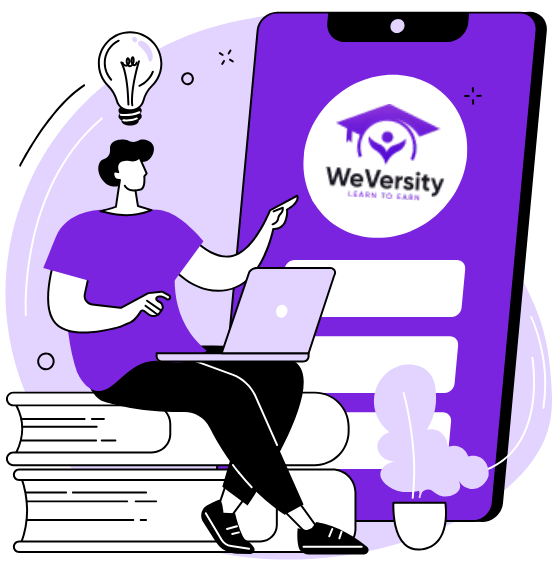Complete Tutorial
Certainly! Here’s a complete tutorial on how to work with Google Docs, a cloud-based word processing application offered by Google:
Step 1: Accessing Google Docs
1. Sign In to Your Google Account: If you don’t have one, you can create a Google account for free.
2. Access Google Docs:
– Open a web browser.
– Go to [https://docs.google.com](https://docs.google.com).
– Sign in with your Google account credentials.
Step 2: Creating a New Document
3. Click on ‘+ Blank’: Once you’re in Google Docs, click on the ‘+ Blank’ option to create a new, empty document.
Step 3: Navigating the Google Docs Interface
4. Title Your Document: Click on “Untitled document” at the top-left corner and enter a title for your document.
5. Explore the Toolbar:
– The toolbar at the top contains various formatting options, such as font style, size, bold, italics, and more.
– Familiarize yourself with the formatting tools to format your text as desired.
Step 4: Basic Text Editing
6. Typing and Editing Text:
– Click anywhere in the document to start typing.
– Use keyboard shortcuts like Ctrl/Cmd + C, Ctrl/Cmd + X, and Ctrl/Cmd + V for copying, cutting, and pasting text.
Step 5: Formatting Text
7. Formatting Options:
– Highlight text and use the toolbar to format it (e.g., bold, italics, underline, font color, highlighting, alignment).
Step 6: Inserting Images and Links
8. Insert Images:
– Click on “Insert” in the top menu.
– Choose “Image” to upload images from your computer or select images from Google Drive.
9. Insert Links:
– Highlight the text you want to link.
– Click on “Insert” > “Link” and provide the URL.
Step 7: Organizing Content
10. Headers and Paragraph Styles:
– Use the “Format” menu to apply header styles (e.g., Heading 1, Heading 2) and adjust paragraph styles.
11. Lists:
– Create bulleted or numbered lists using the toolbar.
Step 8: Collaborative Editing
12. Sharing a Document:
– Click the “Share” button in the top-right corner.
– Enter email addresses to share the document with others.
– Specify permissions (view, comment, edit).
13. Real-time Collaboration:
– Multiple users can edit the same document simultaneously.
– Collaborators’ changes are automatically saved and visible in real time.
Step 9: Document Version History
14. Viewing Version History:
– Click “File” > “Version history” > “See version history” to track changes and revert to previous versions if needed.
Step 10: Offline Access
15. Enable Offline Access:
– In settings, you can enable offline access to your Google Docs, allowing you to work without an internet connection.
Step 11: Saving and Exporting
16. Automatic Saving:
– Google Docs automatically saves your work as you type.
17. Exporting Documents:
– To download or export your document, go to “File” > “Download,” and select a format (e.g., PDF, Word, plain text).
Step 12: Advanced Features
18. Add-Ons:
– Explore Google Docs add-ons for extended functionality, like grammar checkers or citation tools.
19. Table of Contents:
– Use the built-in tool to create a table of contents for longer documents.
Step 13: Keyboard Shortcuts
20. Keyboard Shortcuts:
– Speed up your workflow by learning keyboard shortcuts. Press Ctrl/Cmd + / to view the list of available shortcuts.
Step 14: Mobile Access
21. Mobile App:
– Download the Google Docs mobile app for editing on the go.
Step 15: Finalizing and Printing
22. Review and Edit:
– Review your document for errors, clarity, and formatting.
23. Printing:
– Click “File” > “Print” to print your document. Adjust print settings as needed.
Congratulations! You’ve now learned how to work with Google Docs, from creating a new document to advanced formatting and collaboration features. Start creating and editing your documents with confidence using this versatile online word processing tool.