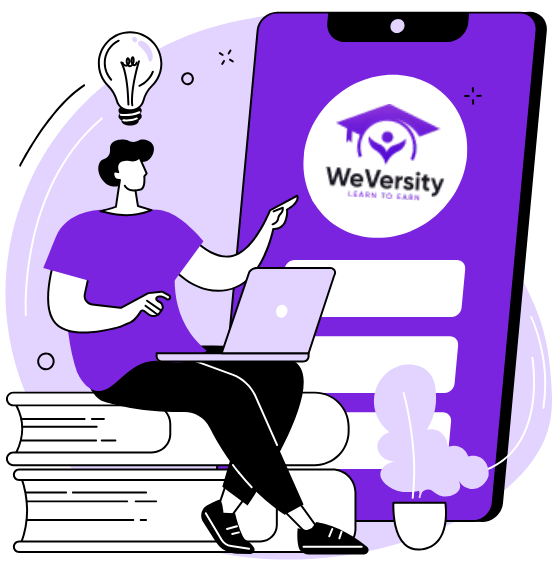Once you’ve created your course materials, you’re ready to publish on Weversity.org! Follow this step-by-step guide to successfully launch your course.
In this article:
- Step 1: Log in and Create a New Course
- Step 2: Add Modules and Lessons
- Step 3: Add Course Details
- Step 4: Final Project and Quiz
- Step 5: Review and Publish
Note: Course creation and publishing are available only on the desktop version of Weversity.org. The mobile app currently supports viewing only.
Step 1: Log in and Create a New Course
Log in to your Weversity instructor account.
- Once logged in, click on the + New Course button.
- Add a Course Title and Course Description.
- Select the Difficulty Level (Beginner, Intermediate, Advanced).
- Upload a Course Thumbnail to represent your course visually.
- If necessary, upload an Intro Video to give an overview of the course content.
- Select the Course Category and relevant Tags to help students find your course.
Click Next to proceed to the next step.
Step 2: Add Modules and Lessons
- After clicking Next, you’ll be taken to a page to Add Modules.
- Click on the Add Topic button.
- Start adding your course Modules in this format:
-
- Module 1 Name: Add a brief Module Description.
- Lesson 1.1, Lesson 1.2, Lesson 1.3: Break down your content into individual lessons.
- Upload any Relevant Videos for each lesson.
- After each module, add a Short Quiz and Activity to engage students.
- Repeat this process for all modules and lessons.
- After adding all the modules, add a Final Project or a Grand Quiz for students to complete. This is an opportunity to assess the learner’s understanding of the entire course.
Step 3: Add Course Details
- After adding your modules and lessons, click Next to add your course Overview, Target Audience, and Course Duration.
- If applicable, include any Freebies (e.g., business plan templates, relevant PDFs, etc.).
- Select the Certificate students will receive upon course completion.
- Review everything, and when satisfied, click the Arrow beside the Submit button and choose Preview.
- Check that everything looks correct, then click Submit/Publish to finalize your course upload.
Step 5: Review and Publish
- Once you’ve added all the necessary information and content, click Next to review your course.
- Double-check your Course Title, Description, Videos, Images, and Categories.
- If everything looks good, click Submit/Publish
Your course will go live and students can begin enrolling!